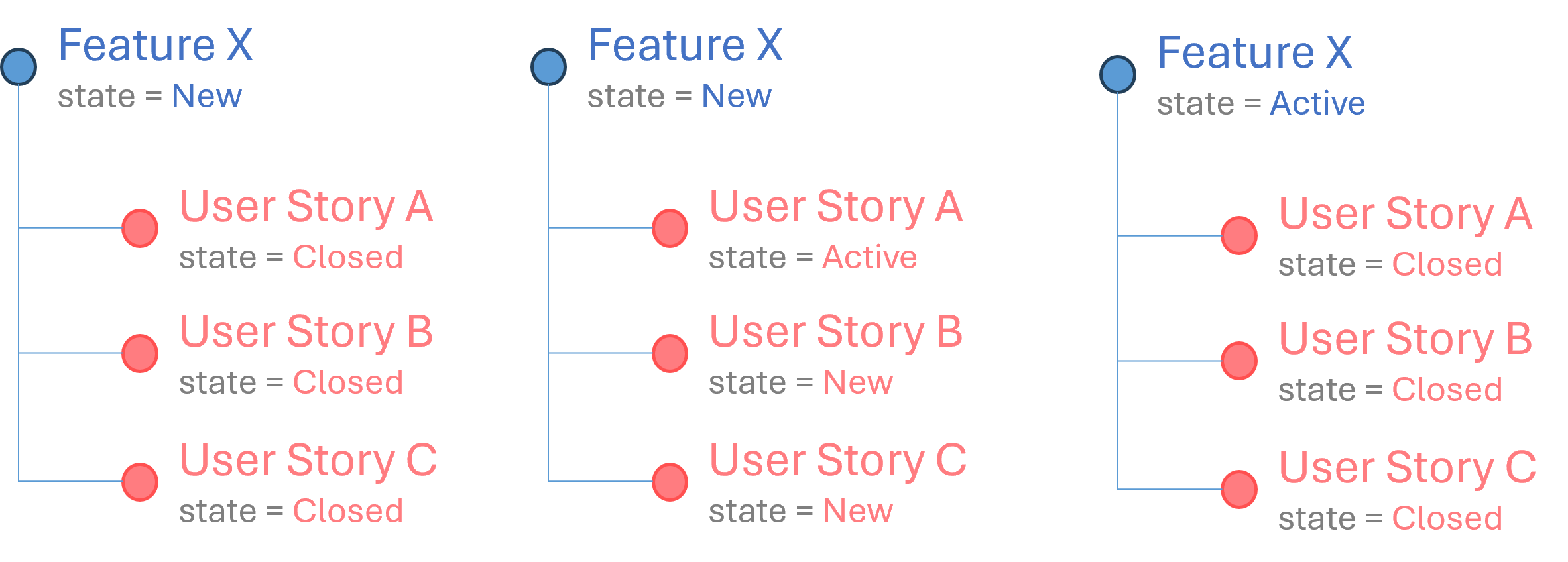When I review our Azure DevOps (AzDO) backlogs and team settings, I sometimes ask myself why teams do not tidy up their backlogs to prevent subtle, but significant state inconsistencies.
As shown, I often encounter parents in a new or active state, with all their children in a closed state – are we expecting more children or has the parent been overlooked? Alternatively we see parents in a new state and children in an active state – have we wrongly started work, mistakenly moved the child work item into an active state, or has the parent again been neglected?
Maybe the AzDO team snuck in a new and useful feature to the product as part of the New Boards Hubs preview feature and the teams do not know yet. I will assume this to be the case and show you 3 easy steps to create magic.
-
Turn on the New Boards Hubs preview feature.
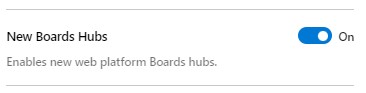
-
Check your Team Settings and look at Automation – Rules.
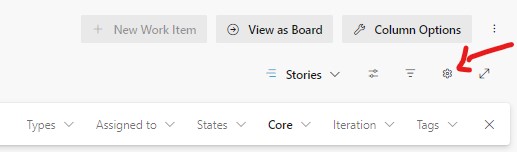
-
Set up how you want to automate your parent work item states.

Do steps 2 and 3 for each backlog level that needs this great feature.
That is all – enjoy the magic.
IMPORTANT NOTES:
- Automation is team specific.
- Automation is backlog-level specific.
- Automation only triggers for work items that belong to the same team!
A special note for my colleague Pam:
IMPACT ON PORTFOLIO AND SCORECARD BACKLOGS:
Number 3 in above notes affects our portfolio and scorecard backlogs. The automation will not work when linked children from other AzDO projects and/or teams are closed, if they are attached to portfolio or scorecard parents.
For more information read Automate work item state transitions.
Related AzDO Board posts
- Agile Boards Tips
- Azure Boards Tips - Stop messing with our backlog!
- Azure Boards Tips for Operations Teams.
- Azure Boards Tips - Retain hierarchy with filter
Have you discovered and are you enjoying this nifty automation rule?