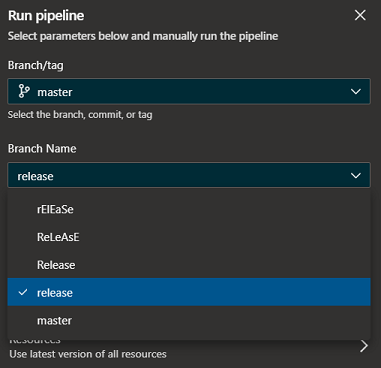If you are an avid user of the YAML-based Azure Pipelines, you will be aware that the language can be very pedantic when it comes to too many or too few spaces. In fact, we have been mulling over a broken pipeline for (what felt like) hours, only to realise that we were misaligned by one space. Fortunately, both the YAML editor in both Azure DevOps and Visual Studio Code, as well as the Validate features are continuously improving.
Let us park the spaces topic and focus on conditionals, parameters, and triggers, using this simple sample code.
Experimentation Sample Code
trigger:
- none
parameters:
- name: branch
displayName: 'Branch Name'
type: string
default: release
values:
- rElEaSe
- ReLeAsE
- Release
- release
- master
pool:
vmImage: windows-latest
variables:
keyFinal: 'Bingo!'
keyRef: 'keyFinal'
keyTest: ${{variables.keyRef}}
steps:
- script: echo 1. Hello, world!
displayName: 'Welcome'
# Referencing
- script: echo 2. $(keyTest)
- script: echo 3. $(${{variables.keyRef}})
# Run-time Parameters
- script: echo Branch = ${{parameters.branch}}
# Lower
- ${{ if eq( lower(parameters.branch), 'release' ) }}:
- script: echo Bingo!
# Release only
- ${{ if or( eq(variables['Build.SourceBranch'], 'refs/heads/release'), startsWith(variables['Build.SourceBranch'], 'refs/heads/release/')) }}:
- script: echo Release!
Triggers
You can configure a trigger to fire manually, never, or as changes are made to selected branches, tags, and folders.
- If you remove the trigger all together, the pipeline will be triggered if any change is made to any folder or branch.
- If you want to have a manually triggered pipeline, you must configure
- none, as in today's sample code.
See Triggers for details.
Parameters
You can use parameters in templates and pipelines, as visualised on our YAML Generic Blueprint-based Pipeline Quick Reference and documented in detail in the YAML Schema.
- Parameter key:value pairs are evaluated at queue time.
- You can define a pipeline parameter, as in the sample code above.
- When you run the sample pipeline, you can select from the available values, as shown:
See Parameters for details.
Variables
You can add static values, reference variable groups, or insert variable templates into your pipeline.
- Variable key:value pairs are evaluated at run time.
- Echo 1 is boring, but we must say hello!
- Echo 2 displays the value of keyTest, which was set to the same value as keyRef
Output:keyFinal.
- Echo 3 is the one that is a bit more interesting. It is changed to $(keyFinal) at queue time, which demonstrates a rudimentary use of reference values. I had to write and run the sample to get my head around the code - try it yourself!
Output: Bingo!
See Variables for details.
Conditionals
Lastly, conditions can be used to determine whether tasks should execute or if code or entire template are injected into the pipeline at queue time.
# Lowerdemonstrates how to include tasks if certain conditions are met. In our sample, we check if the selectedparameters.branchis equal to 'release'. If yes, Bingo!- Note how we convert the parameter to lowercase before doing the comparison, so that any combination of casing for
releasewill meet the condition. Release onlydemonstrates how to include tasks if and only if the origin source branch matchesrefs/heads/releaseor starts withrefs/heads/release/.
We make extensive use of conditions in our blueprints and re-usable toolkit templates.
See Expressions for details.
We are done for today.
Hope these snippets are adding value and looking forward to your candid feedback. See you in the next experiment.
```